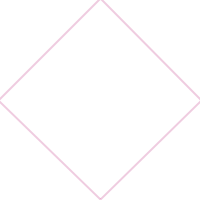I am so. ready. for chevron to be done. Everything is chevron these days (and um, should totally be passe since it's been around for like four years now) and I'm so not into it. I've taken to unfollowing anyone on Pinterest who repins anything chevron because you know what, I just can't handle that kind of a mess in my life.
You know what I do like? Ikat. I sure don't know how to pronounce it (eye-cat? ee-cot?) but I know I like it. Let's make it dudes.
1. Open up a new canvas, whatever size you want the repeatable square of your pattern to be. I went with 200x200. If you want a smaller pattern, go with 100 or 150 square. And if you want a bigger pattern...yeah you get it.
2. In a new layer, use the rectangle tool (but pick the straight line setting) to draw lines between all of the centers of your square's sides, like so, to create a diamond shape.
3. In your toolbar, find a brush that's kind of uneven looking. Pick a color. Draw straight lines up and down inside your diamond, but keep them loose. No need to stay inside the lines.
4. Pick another color and do the same thing, but in a smaller, imaginary diamond shape inside your diamond.
5. Now, go into Filter>>Other>>Offset and change the adjustments until you have your design evenly in four corners, like so.
6. OPTIONAL. Use your secondary color to draw another little diamond in the white space. Save by choosing Edit>>Define Pattern.
7. Open up a new canvas, aaaaany size you want. Press shift+F5 (fill) and select 'Use pattern'. Under the pattern options, click the mini square with your pattern and watch it fill up the space! How lovely! :)
If you liked this tutorial, I'd love if you would pin the top image or share it.
P.S. You might also like my quick tutorial on making patterned text in Photoshop.